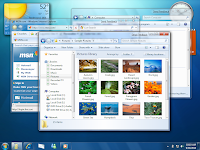 If a user is having a problems configuring applications on the computer then the typical scenario might be as follows:
If a user is having a problems configuring applications on the computer then the typical scenario might be as follows:2. A Help Desk asks user for the IP address of the computer.
3. Helper starts Remote Assistance on his computer and uses the Offer Remote Assistance feature to offer help to user. This shows a dialog box user's computer, asking if user would like to allow the helper to connect to computer.
4. User accepts the Remote Assistance offer. To conserve network bandwidth used by the Remote Assistance session, user's desktop may change temporarily.
5. Now, Helper can see user's screen, but he can’t control it. User then explains the
problem. Helper asks user to perform a series of steps to correct the problem and watches the screen in his own Remote Assistance window.
6. Now if user is unable to do the steps then user can share control of the computer. If user agrees then helper clicks the Request Control button at the top of the Remote Assistance window and a dialog box appears on user's desktop asking if user wants to allow helper to share control of the desktop. user accepts the prompt and also selects the option to allow helper to respond to User Account Control (UAC).
7. Helper is now connected to user’s computer using the credentials and helper can both
view the screen and interact with it using the mouse and keyboard.
For more information:
Windows 7 Remote Assistance
Remote help desk assistance enable our clients to benefit from cost‑effective support without sacrificing productivity. Remote Help Desk Support Services
ReplyDeleteFor remote assistance Call 1-855-748-3881
ReplyDeletehttp://www.vnsupport.net/